Tuesday, March 3, 2009
Spb Wallet for iPhone to Secure Your Information
Posted by Jeff Campbell in "Apple Software (iPhone/iPod Touch)" @ 08:00 AM
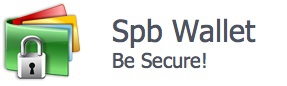
Product Category: Productivity/Security
Manufacturer: Spb Software
Where to Buy: iTunes
Price: $9.99 USD
System Requirements: iPhone or iPod Touch, requires 2.0 Software Update
Pros:
- Security for your sensitive information;
- Abundant selection of customizable cards tailored to what is in your wallet;
- Portrait or landscape viewing simple by turning your iPhone/iPod Touch;
- Access websites and auto-fill secure fields with one touch.
Cons:
- No OS X interface for desktop;
- Sleep mode doesn't make it secure, have to exit to secure data;
- Backup sync only functional with Windows not OS X.
Summary: There are several applications in the iTunes store for securing your credit cards and other sensitive information, but this one takes security and functionality to a new level.
Secure Your Sensitive Information
If you are like me, you keep some or all of your sensitive information on your iPhone such as credit card info, log on info for banking site, etc. If you want to secure that information, this is a good choice.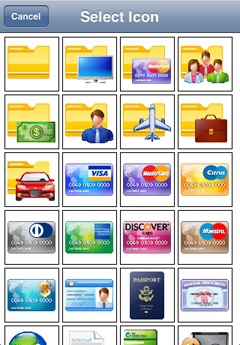
Figure 1: There are many kinds of information to secure and you can pick many of them from Spb Wallet.
Security is always a concern, especially now with the proliferation of so many mobile devices that can store sensitive information. I normally use 1Password for my laptop, and since they came out with an iPhone/iPod Touch application for it, it has become one of my go to apps that I use on a daily basis. However, Spb Wallet is an application that may take its place to access my information because of the customization features, and the interface it uses to interact with the user.
Spb Wallet addresses security concerns by using 256-bit AES encryption. You can also customize the time for auto-lockout, choose what information to put in hidden fields and also has double password protection to access the information.
One downside to this application however, is that there is not an OS X interface, only a Windows interface for entering data and syncing your iPhone/iPod Touch. This review will only discuss the iPhone/iPod Touch aspect of the program and the syncing with Gmail, since I do not use a windows machine except for work, and I do not have the capability to test that aspect of the program.
Entering Your Data
Since I don't use Windows, I had to enter the data via the iPhone, and it was easy and pain-free.
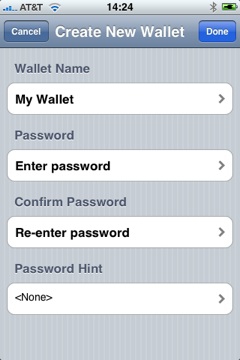
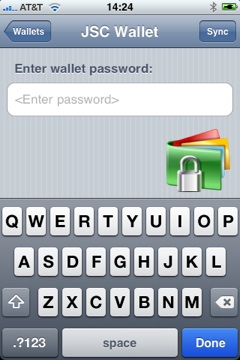
Figure 2: Creating your "wallet" and the entry screen for your new wallet.
Creating the wallet is done as soon as you start the program for the first time. Give it a name, give it a master password, and add a password hint in case you are old like me and sometimes forget things. When that is done, as soon as you start the program, it will display your wallet choices (you can create multiple wallets each with it's own password). Select your wallet then start entering the information you want to keep secure. Double password requirement is a nice touch and adds to the security of the application
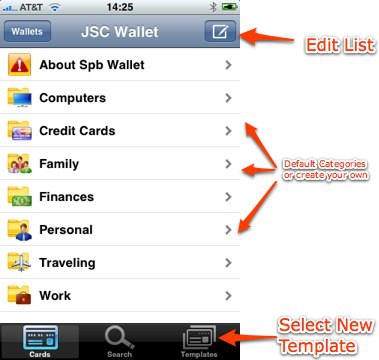
Figure 3: The main wallet screen with your information categories.
You can edit this screen, adding or deleting categories as you see fit. Once that is done you can go to each category and add individual accounts. Simple as that.
Entering Your Data (Continued)
Entering credit cards, or any other card for that matter, is done from the edit screen that also allows to customize the display and add many different fields.
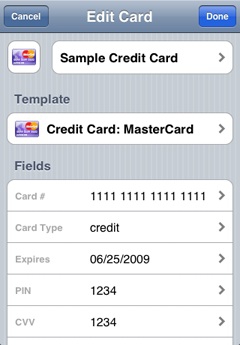
Figure 4: The credit card entry screen.
Once you are in edit mode, you enter all the information, in this case, about your credit card. The lists is very complete and scrolls down so you can add company name, company website, user name for the website, password, phone numbers, etc. Being as thorough as possible here will add to the functionality of Spb Wallet.
The cool thing about this, at least the visually cool thing, is that in the templates section, you can pick a graphic type that actually looks like the card you are entering. So if you are entering a Visa card, pick the Visa template and when all the information is entered, the graphic will have all of your information such as credit card number, bank number and your name on the card that is displayed. It is during this selection process that it can get confusing. Credit cards are not in the normal "Cards" section, they have their own section in the templates for "Credit Cards". But once you have found this once it is easy to find. A minor problem to be sure and doesn't take away from the functionality in my opinion.
I've only gone over entering credit cards, but there are so many more types of data you can enter such as membership cards, internet settings, computer passwords, security system information and the list goes on and on. This is one of the most complete programs as far as the type of data you can secure that I have ever used.
Easy to Use
Once you have all your information added, accessing it is easy.
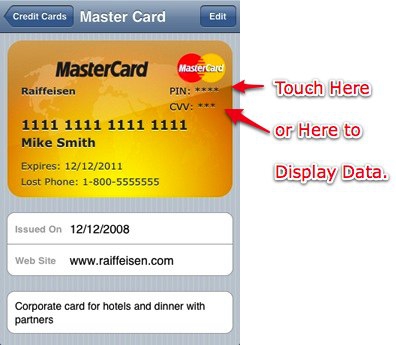
Figure 5: Credit card displayed after your information has been added.
Once you open the program and pick the wallet, you get choices of information to access, in a screen as in figure 3 above. If you pick credit cards then it switches you to a list of your credit cards, and once you select a card it displays as in figure 5. You can look at it in either landscape or panorama mode since the program uses the built-in functionality of the iPhone/iPod Touch accelerometer, and it allows you to sort through the cards simply by sliding your finger across the screen to move back and forth between the cards.
If you entered website information or telephone information for the particular card, you can access that as well. Touch the website address and go right to the website with Safari, with the choice to autofill your user ID and password if you prefer. This is very handy feature! To give them a call, touch the phone number and you switch to phone mode. If it is information that is from a personal contact, you have the option to go to SMS mode. Very slick!
The only major problem I found with this program is that if I leave the information displayed and my iPhone goes into sleep mode, as soon as I slide to unlock, it goes right to the last page I was on. It would be a more secure feature to make you enter your passwords again, but on the other hand it was convenient not to have to go through the password process while I was in the program and I got distracted and the iPhone went to sleep. As long as you remember to exit from the program when you are done, it shouldn't be a problem. Small caveat but important nonetheless.
Sync Your Data With G-mail
Since I don't use Windows, I don't have the ability to sync with a desktop interface, but that doesn't mean I'm out of luck if I want to save all the data I have just entered. The good folks at Spb Software have provided an option to sync the data with a Gmail account.
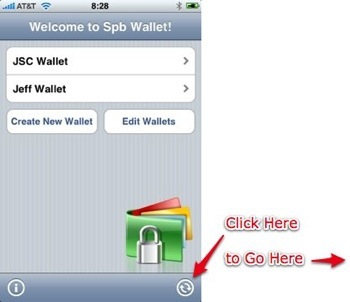
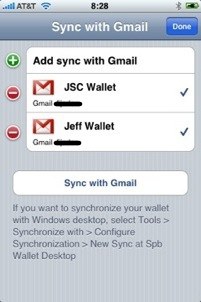
Once you have a Gmail account set up, you can send yourself a file that has all of the information from your wallet. Basically a backup file that you can use to restore your data should something happen and the backup done via iTunes was corrupted for example. The problem with this is that you need to have desktop version to restore your data, and that is only available on Windows.
Conclusion
Overall I loved this program because of its customizability with 60+ predefined templates and an online template gallery of 7,000+ cards. You have to be a little more careful making sure that the program is closed out before you are truly secure, but I normally do that anyway so it isn't that big of a deal to me. It is definitely worth a look, especially if you are using a windows machine, due to the syncing option with a desktop version. I'm hoping they will be coming out with an OS X version for the desktop, but even without that, I'm going to be using this as a easy and secure way to quickly get to information that I need to keep handy.
Jeff Campbell is a fan of all things Apple, an X-boxer (the 360 kind) and geek. He works as a floor supervisor in a 911 Center in the Portland, OR Metro area, and lives in a small town just south of Mt. Hood with his wife, two kids and the required two dogs.









