Thursday, January 15, 2009
Quick Search on Mac? Google says Yes!
Posted by Jeff Campbell in "Apple Software (OS X)" @ 04:00 PM
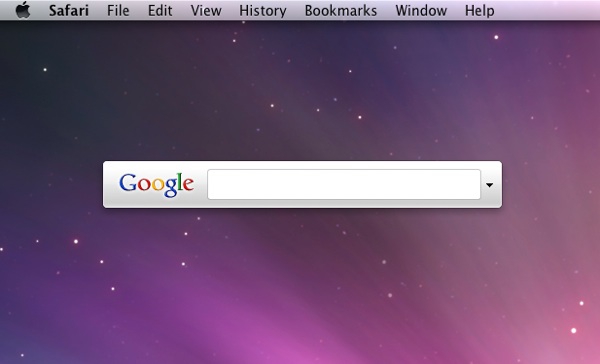
I really like what Google comes up with most of the time, and this is no different. This is a handy search tool when you need a quick search done on the web or on your computer (Google lists all the files it can search for here). Granted, this is developer preview beta so it isn't working completely the way it's supposed to (at least on my machine) but it is pretty slick and the UI is very Mac-like. The tool is perfect for those times when you just want to do a quick search without having to pull up a browser. It is very similar to the iPhone Google application, with less functionality (ie no voice search), but it is very useful nonetheless.Installation is easy, and the tool itself is pretty non-invasive, a couple taps on the Command key brings up the application. One caveat to this is that you have to have it open in your dock for the double-tap to work. When done you can hit the ESC key to close the window or just move on to something else.
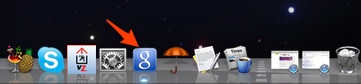
Figure 1: Displayed on the Dock.
If you like added functionality, you can also have it placed on the menu bar, which also allows you to bring up preferences, help, etc. The preferences list a lot of options, such as number of results, specific web sites to search, what areas on your computer you want to search, even the color of the UI (if you want it to stand out, give it a go with the red color).

Figure 2: Menu Bar Placement on Desktop.
It starts very simply with a click or double-tap on the Command key, and up pops the window for searching. To the right side is a down arrow that when clicked will bring up different locations you can search (computer & web, Google docs, Wikipedia, YouTube, etc).
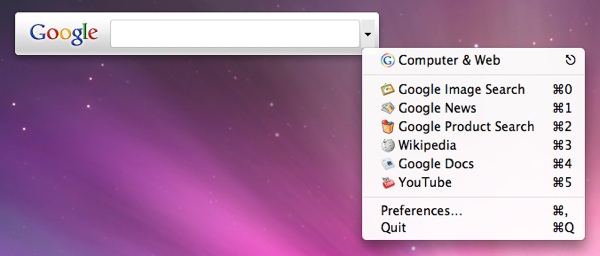
Figure 3: Choosing a search type.
Once you start typing in the field it starts searching and giving you examples. Highlighting any result listed and hitting the enter key will take you to that result (Google search results, your address book, YouTube video, etc). I found that it didn't do a complete search of all my contacts for some reason. For example, I have in my contacts list a few Starbucks locations, but when I typed out "star", it gave me the list below.
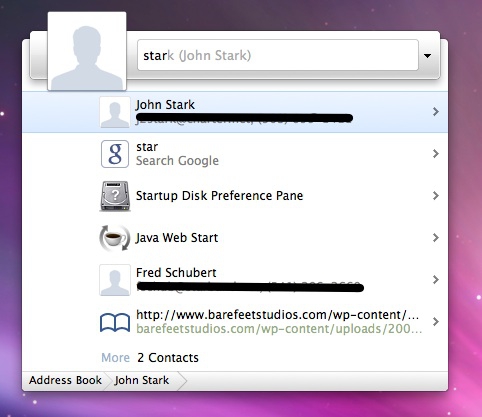
Figure 4: Search results for "star".
By typing "apple" it lists several programs as well as contacts with "apple" as part of their email address, a search result that if double clicked on brings up a Google web site with the search results.
It's a good first step, and they are more likely than not to add more functionality. For more information you can check out the various features of the beta version here. If you are a test drive kind of person like me, , head over to the download page and give it a try, it is definitely worth a look.
Jeff Campbell is a fan of all things Apple, an X-boxer and geek. He works as a floor supervisor in a 911 Center in the Portland Metro area, and lives in a small town just south of Mt. Hood with his wife, two kids and the required two dogs.

Do you enjoy using new hardware, software and accessories, then sharing your experience with others? Then join us on the Thoughts Media Review Team! We're looking for individuals who find it fun to test new gear and give their honest opinions about the experience. It's a volunteer role with some great perks. Interested? Then click here for more information.










